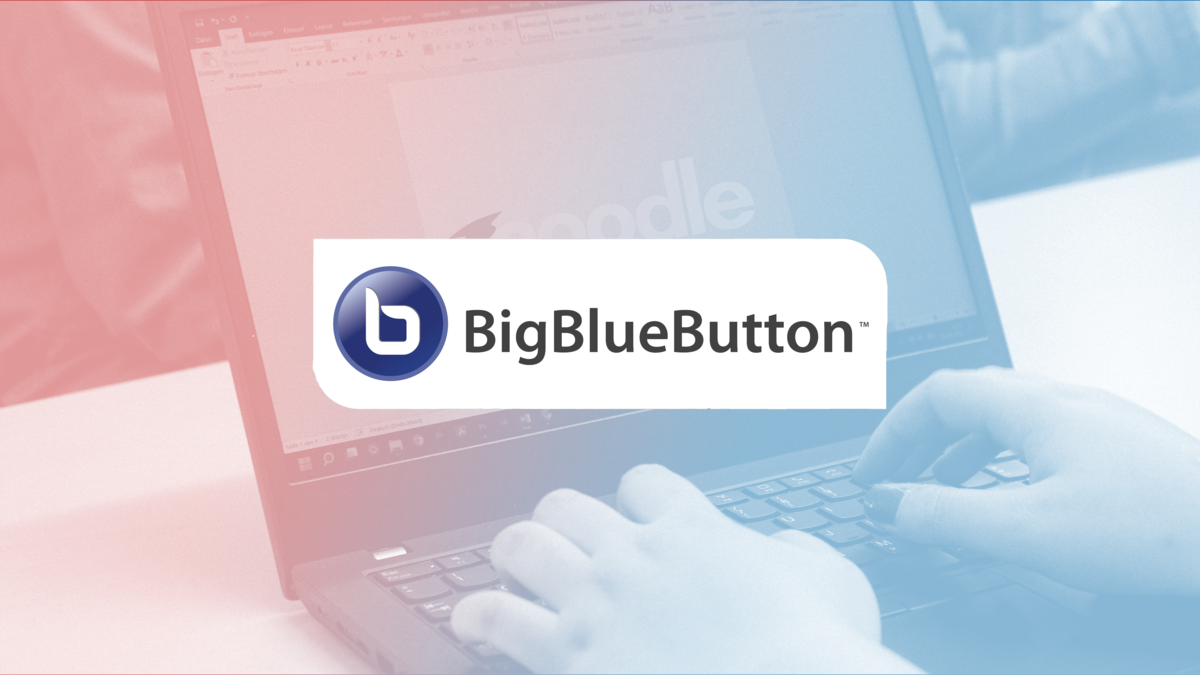Learning Management System Moodle
The heart of digital teaching and learning
At the University of Greifswald, the learning management system (LMS) Moodle serves as a digital course environment which can provide information, communication, collaboration and organisation possibilities for the associated course. Moodle makes it possible to make your courses attractive, interactive and conducive to learning.
Tips and support: digitale-lehreuni-greifswaldde
You can access the University of Greifswald’s Moodle via moodle.uni-greifswald.de (Shibboleth authentication).
Using Moodle for teaching
What is a Moodle course?
A Moodle course functions like an individual website with possibilities for providing information, communication and collaboration for the associated course. You decide who can access it.
A Moodle course can provide the framework for in-person teaching, blended learning formats or online teaching. Let your students know if you are using a Moodle course and how they can access it. For example, you can link your Moodle course in HIS/LSF.
You can reach the University of Greifswald’s course management system Moodle via the address moodle.uni-greifswald.de.
How do I get a Moodle course?
Only the University Computer Centre (URZ) can create a Moodle course.
1️⃣ Apply for a Moodle course at URZ
2️⃣ You will receive an email as soon as the course has been created
3️⃣ Open: https://moodle.uni-greifswald.de/
4️⃣ Log in using university login details (Shibboleth authentication)
✅ Now you can set up your Moodle course - get support from the Digital Education Team.
How can I give colleagues and my students access to the Moodle course?
At first, all Moodle courses are closed. Initially, only you as a teacher have access to the course. You then have the rights to enable other users to join. Use the so-called "enrolment methods“ for this purpose.
You can manually activate colleagues and assistants.
Self-enrolment is usually used for students. You save a log-in key for the course and communicate it to your students, e.g. via the self-service portal (HIS). They can then independently register for the Moodle course.
How can I use Moodle to realise simple courses?
Simple Moodle course in topic format
The course is designed similar to a website and divided into sections that you can fill with content (e.g. videos, lecture notes, texts, self-study units) and activities (forums, knowledge tests). It can be used for different scenarios such as lectures, seminars, tutorials or practicals. Some familiarisation with Moodle is required.
Downsized Moodle course as a forum
Here, the entire Moodle course consists of a single forum. For those who primarily want to provide content (e.g. slides, videos, link to a video conference) and also want to use the forum for questions and discussion, this can be an easy way to get started using Moodle.
How do I create a simple Moodle course?
Moodle courses can be very complex and time-consuming to design. This short overview is for those who want to create a simple Moodle course for the first time. Here are the most important key features to look out for.
Service area provides orientation
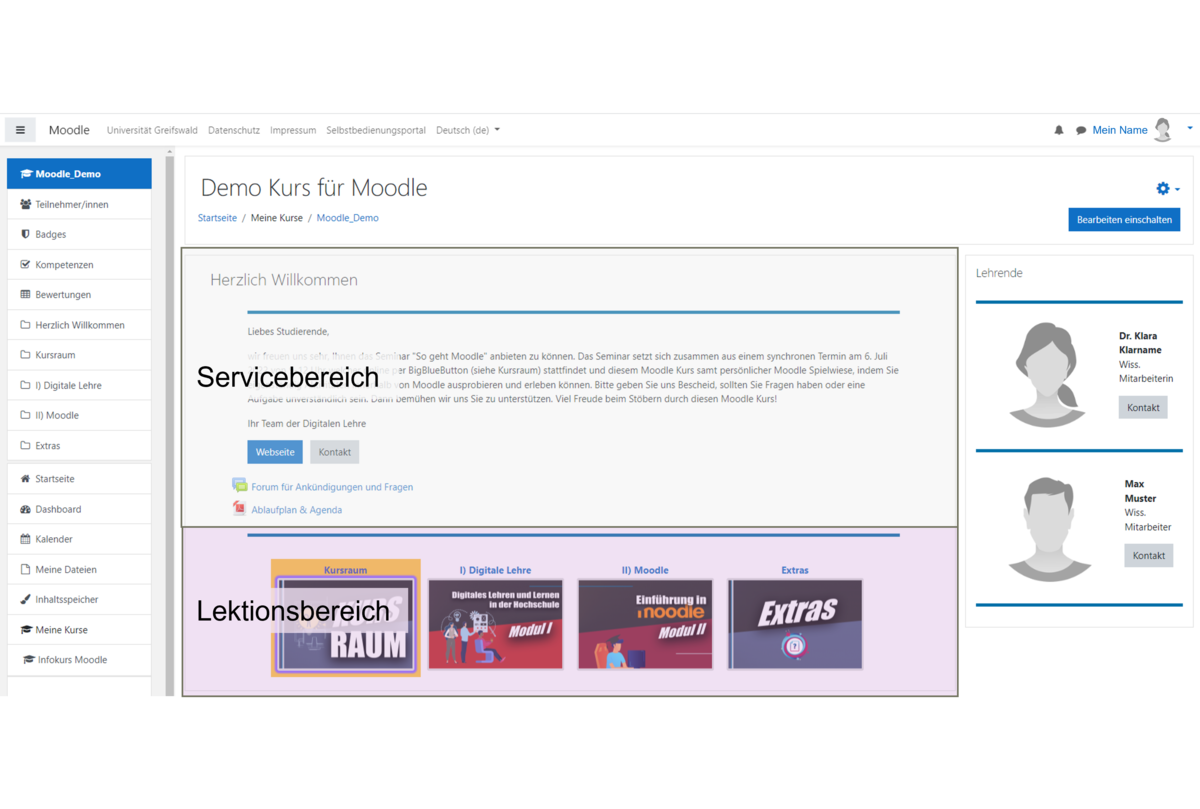
Inform your students in advance, e.g. via the self-service portal HIS, that you will be using Moodle as the central communication channel for your course. Further communication can then take place via the Moodle course.
Even if you are short on time for preparing your teaching, you should use the Moodle course to present the most important general conditions as well as up-to-date information for the participants. Keep in mind that learning content that you normally teach during the in-person classes now has to be presented online in a structured way. The aim is to provide the students an orientation which enables them to work as independently as possible and reduce the amount of queries you receive.
If possible, answer the following guiding questions in the service area:
What is the topic of the course?
Who are the contact persons, who can you turn to if you have questions?
What are the learning objectives of the course? (Clearly define the content you want students to have learned by the end of the course).
Are there any important deadlines or key dates (e.g. course dates, deadlines for handing in an assignment, etc.)?
How should students work through the course content? Do not assume that it is self-explanatory (e.g.: should students work through the content successively? Should feedback be given in the forum?).
Use the top section of your Moodle course for this or include an additional text page with the above information.
Communication
Moodle offers the following options for communicating with students:
Use the "Announcements" forum in Moodle to inform your students. Your students cannot reply in this forum, it is purely for you to pass on information.
Create forums to enable exchange between your students and you. You can also use a forum to discuss questions about the course content with your students.
Use the announcement & messaging function [de] in Moodle to send messages to students via the Moodle course.
Create an online course room via BigBlueButton [de] or a link to your Jitsi [de] Meeting room e.g. for virtual consultations or group discussions.
Knowledge transfer
Now we come to the core of your Moodle course and your class: the transfer of knowledge.
This can be done in various forms. You can create new content or use your own or existing content from others. In the case of third-party content, if possible, only link to it; if you have copied content, you must provide the correct source of the information to avoid any copyright infringements.
Below you will find a selection of ways to present your content online:
Provide slides, lecture notes, PDFs
Record and share your lecture as a video or podcast
Integrate self-study unit with H5P or the Moodle activity “Quiz”
Present knowledge as an online book via Moodle activity "Book”
Processing and interaction
Offer students taking part in the Moodle course the opportunity to deepen, review and apply what they have learned in order to consolidate it.
Moodle provides you with several options to do this, here are some examples of simple ways:
Knowledge quiz
Self-learning unit with H5P
Homework, essays, reflection tasks with submission function in Moodle
Forum for exchange and discussion
Offer online meetings e.g. work/discussion in groups via BigBlueButton video conference in Moodle
Review achievements and give feedback
Moodle makes it possible to give automatic feedback and personal and individual feedback from you as a lecturer.
Examples of automated feedback:
Students take a knowledge quiz with different question types (e.g. multiple choice, gap texts, drag&drop), you save the correct answers in advance, the system evaluates the answers and lets the students know how they have done. You can do this with the Moodle quiz as well as with H5P modules. You can see the results.
Students take a knowledge quiz with empty boxes for their answers, you as a lecturer save an "expert answer" which is displayed to the students after submission. The answer cannot be assessed, but the expert answer can provide guidance for the students. (Moodle quiz free text answer, H5P Essay)
Examples of personal feedback:
Students submit an assignment as a text or file via a forum post. You give feedback to students via a private message or via a normal forum post, visible to all students.
Students hand in an assignment via the activity Submission e.g. as free text or as a Word file. Using the integrated assessment tool, you can edit the submissions individually, evaluate them, comment on them and make annotations in the text.
You integrate free-text answers in a knowledge quiz that you answer individually.
How do I create a Moodle course that is based around a forum?
Here are a few examples of lecture,tutorial and practical scenarios in which the forum is used as a central communication channel. Depending on the scenario, the simple forum can be used to create the framework that organises video conferences, lecture recordings, online discussions, but also online submissions and feedback.
Choose a scenario that best suits your teaching project.
Lecture Professor Meer
Professor Meer has been giving the introductory lecture in her subject for years.
She would like to conduct a virtual lecture that matches her previous lectures as much as possible. Therefore, she chooses video conferencing and wants to make the slides available online. Once a week, she updates the current link to the video conference and uploads the corresponding slides. During the lecture, participants can ask questions live, but also afterwards via the forum in the Moodle course.
Characteristics:
Live lecture
Slides provided online
Student queries via forum
What is needed?
Moodle Forum
BigBlueButton video conferencing system
Lecture slides as PDF or other file format
Lecture Professor Welle
Prof. Welle would like to provide a lecture recording to convey the knowledge he teaches in his lecture, and his students will be able to ask questions on the contents online.
He divides the material and records short videos of 10-15 minutes. Every week, he uploads the videos on the current topic together with the lecture slides and provides reflection questions on the content. The participants watch the videos and ask any related questions in the forum.
In addition, he offers a video conference every few weeks for in-depth discussions.
Characteristics:
Recorded lectures (teaching videos and podcasts)
Queries via Forum
Live video conference on questions as needed
What is needed?
Moodle Forum
Video recordings stored in GrypsTube
BigBlueButton video conferencing system
Lecture slides as PDF or other file format
Tutorial Finn
So far, tutor Finn has conducted his tutorial in person. For this purpose, he prepared the material of the lecture to fit for the tutorial and set specific tasks for the students, who then discussed the content with each other in presence.
He now implements his digital tutorial in such a way that every week he assigns a task to the participants that fits in with the content taught in the lecture, and they discuss it in the forum.In addition, he has set up an area where students can ask questions so that he can also provide them with individual support if they have problems.
Characteristics:
Online discussion on a given topic
What is needed?
Moodle Forum
Assignments as text or PDF
Practical Marie
So far, tutor Marie has assigned an exercise sheet every week that the students had to work on until the next class.
As a digital class, she now uploads the new exercise sheet and assignment every week. The participants then have 7 days to submit their answer(s) as a file. After a week, Marie looks through the answers and gives the students individual feedback via a private message and posts a sample solution online for all of the participants.
As Marie has used assessments in Moodle in the past, she also uses the assessment function in the forum.
Characteristics:
Submission of exercises online
Individual feedback to participants
Questions and discussion forum
Online provision of a sample solution
Optional: use of Moodle's grading system
What is needed?
Moodle forum
Exercise sheet and sample solution as PDF
Range of functions in Moodle
Moodle activities
Moodle activities allow you to design your course in terms of content, appearance and didactics.
By default, the Moodle course provides a forum called Announcements. Once you activate the "Turn on editing" button, at the top right of your Moodle course, you have the options to Add activities or material and edit.
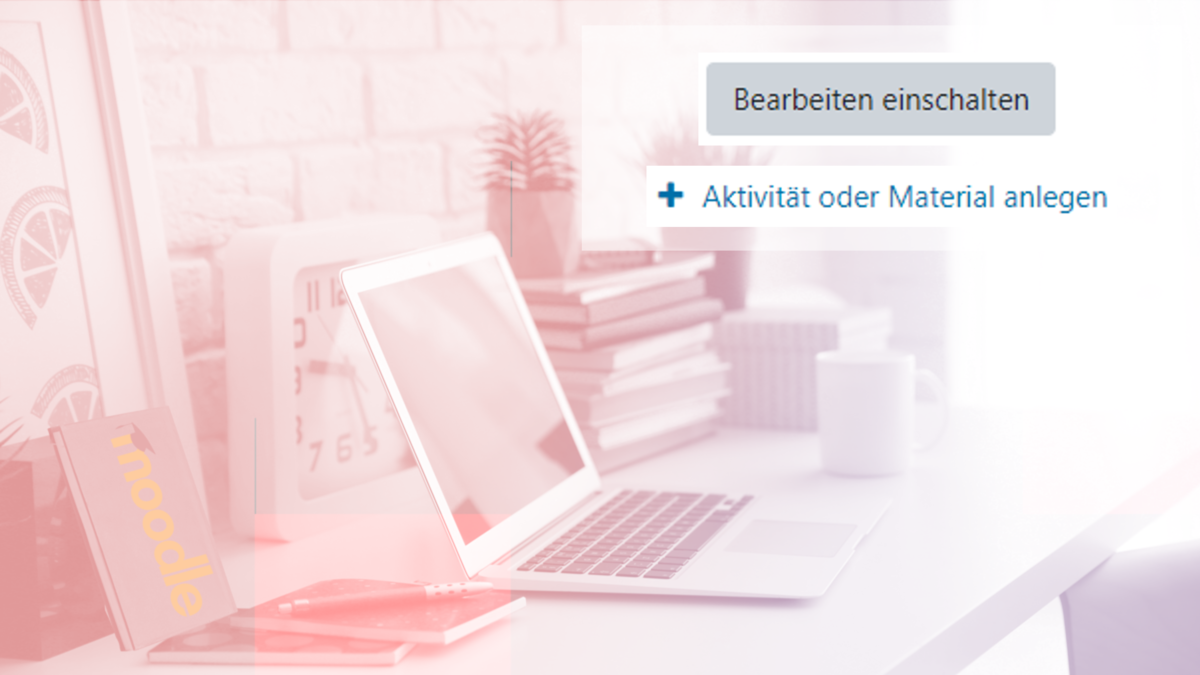
The top 5 Moodle activities are:
the Label [de], as it helps to display important information and can help design the layout of the course (integration of pictures, dividing lines, icons, different font sizes),
the File upload [de] function, as it can be used to make PDF documents and other files available (e.g. lecture notes, presentation slides),
the Choice [de] for conducting short polls,
the Quiz [de] for testing existing knowledge or answering questions on content that has been learned individually or for self-monitoring, and
the Assignment [de], for example, for collecting an essay, document, image or short texts from students and providing individual feedback on them.


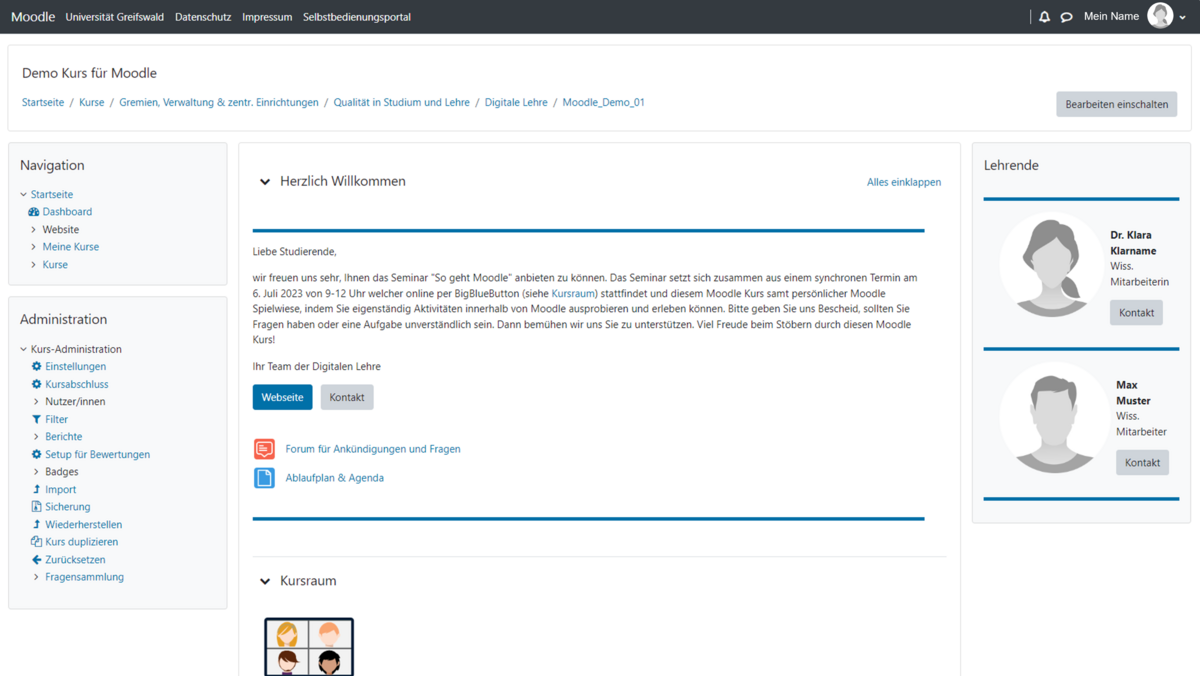
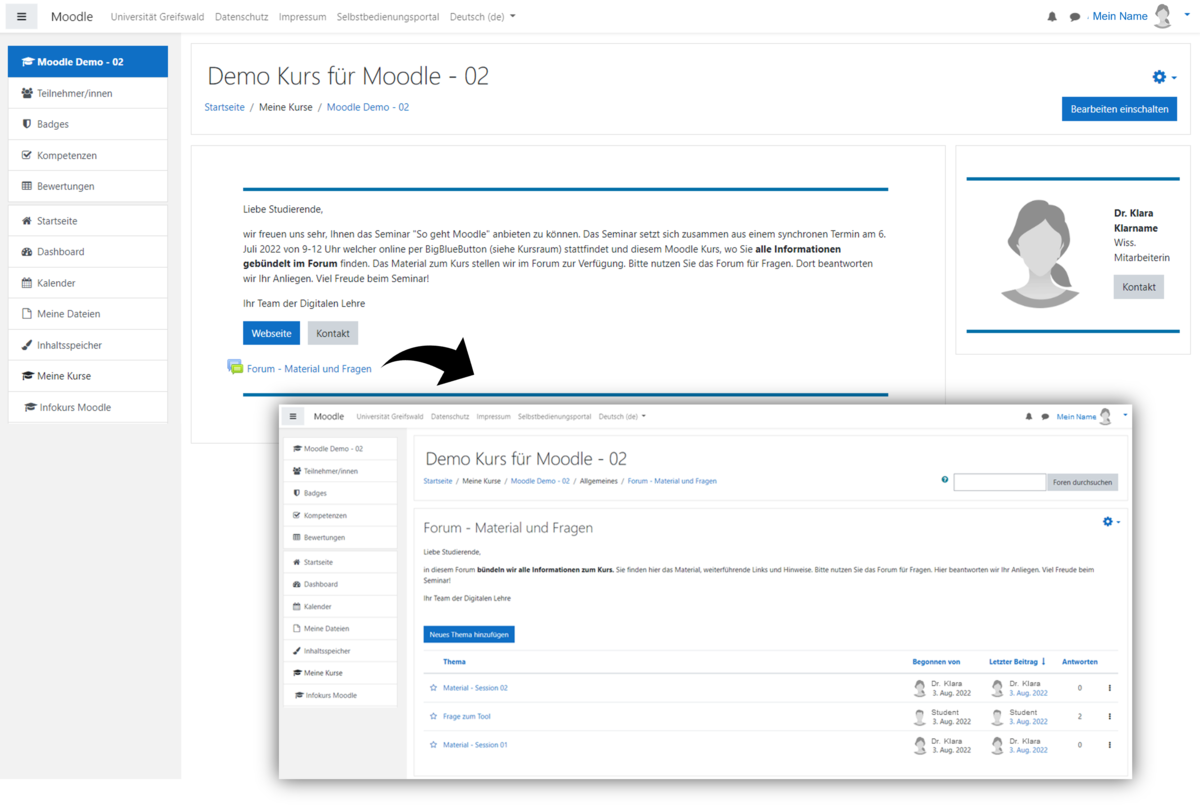








![HotPot [de] HotPot [de]](/storages/uni-greifswald/2_Studium/2.1_Studienangebot/2.1.4_Qualitaet_in_Studium_und_Lehre/digitale_lehre/Moodle_Hot-Pot.png)








![File [de] File [de]](/storages/uni-greifswald/2_Studium/2.1_Studienangebot/2.1.4_Qualitaet_in_Studium_und_Lehre/digitale_lehre/Moodle_4_Datei.png)


![Workshop [de] Workshop [de]](/storages/uni-greifswald/2_Studium/2.1_Studienangebot/2.1.4_Qualitaet_in_Studium_und_Lehre/digitale_lehre/Moodle_4_Gegenseitige-Beurteilung.png)

![H5P [de] H5P [de]](/storages/uni-greifswald/2_Studium/2.1_Studienangebot/2.1.4_Qualitaet_in_Studium_und_Lehre/digitale_lehre/Moodle_Interaktiver-Inhalt.png)
![Lesson [de] Lesson [de]](/storages/uni-greifswald/2_Studium/2.1_Studienangebot/2.1.4_Qualitaet_in_Studium_und_Lehre/digitale_lehre/Moodle_4_Lektion.png)
![PDF annotation [de] PDF annotation [de]](/storages/uni-greifswald/2_Studium/2.1_Studienangebot/2.1.4_Qualitaet_in_Studium_und_Lehre/digitale_lehre/Moodle_4_PDF-Annotation.png)
![Planner [de] Planner [de]](/storages/uni-greifswald/2_Studium/2.1_Studienangebot/2.1.4_Qualitaet_in_Studium_und_Lehre/digitale_lehre/Moodle_4_Planer.png)
![Quiz [de] Quiz [de]](/storages/uni-greifswald/2_Studium/2.1_Studienangebot/2.1.4_Qualitaet_in_Studium_und_Lehre/digitale_lehre/Moodle_4_Test.png)
![Univ. label [de] Univ. label [de]](/storages/uni-greifswald/2_Studium/2.1_Studienangebot/2.1.4_Qualitaet_in_Studium_und_Lehre/digitale_lehre/Moodle_4_Universelles-Textfeld.png)
![Folder [de] Folder [de]](/storages/uni-greifswald/2_Studium/2.1_Studienangebot/2.1.4_Qualitaet_in_Studium_und_Lehre/digitale_lehre/Moodle_4_Verzeichnis.png)
![Wiki [de] Wiki [de]](/storages/uni-greifswald/2_Studium/2.1_Studienangebot/2.1.4_Qualitaet_in_Studium_und_Lehre/digitale_lehre/Moodle_4_Wiki.png)